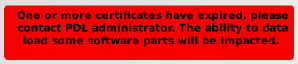...
- What has changed recently in the FLS-Desk?
- View the release notes here.
- What has changed recently in the mini-PDL Pad software?
- View the release notes here.
- How should software parts be formatted for loading onto FLS-Desk?
- See our guide.
- Note this guide includes the method to reformat an ARINC 641 Attachment 5 (Airbus dematerialised format reference Airbus ISI 00.00.00333). If the ARINC645/ARINC641 Security upgrade is implemented then the parts do not need to be reformatted.
- How should ARINC 615-A settings be configured in the FLS-Desk?
- See our guide.
- Is additional protection for the mini PDL-Pad available?
- A bespoke protective rubber shell which protects both mini PDL-Pad and aircraft, as well as a larger case with additional space for emulator adapters, have been developed based on customer requests. See this info sheet
...
- How can I reduce the target list on the mini PDL-Pad so I only have settings that I use?
- The mini PDL-Pad comes with a default target list. The operator has the possibility to tailor the target list by entering only the ones required on the FLS-Desk, This can be done by an Administrator in the Administration, ARINC615-A Settings menu, Further information on how to add the settings and a number of examples are contained here. Please note that when settings are defined here, the default settings, which are pre-installed on the mini PDL-Pad, will be unavailable.
Home Page Banners
- What do the various banners that can be presented on the home page indicate and what are the consequences and required action to resolve?
- The following is applicable to PDLs with the ARINC 645 Security upgrade only. This banner is presented when the PDL has lost it's time reference. The consequences of this is that the LSAP digital signatures cannot be validated correctly at data load time, when the PDL is offline, as expiry dates, signing times etc require a date/time reference. This can be caused by the PDL being unpowered for a long period of time (>20 days) or a hardware fault with the Real Time Clock function. A hardware fault can be determined by synchronising the PDL, confirming the banner is removed and then power cycling the PDL. If the banner is present again after power up then a hardware fault is present that requires rectifying.
- The following is applicable to PDLs with the ARINC 645 Security upgrade only. This banner is presented when a certificate/CRL imported into the PDL is soon to expire, the default time is <1 week from the expiry date of the soonest certificate/CRL to expire. The certificates/CRL expiry dates should be checked either on the PDLs Advanced > Certificate Management page or the FLS-Desk Administration > Certificate Management page to determine which file(s) requires updating. Failure to replace the certificate or CRL within the required period will result in it expiring and any software parts that utilise that certificate/CRL in their trust chain will not be able to be loaded.
- The following is applicable to PDLs with the ARINC 645 Security upgrade only. This banner is presented when a certificate/CRL imported into the PDL has expired.The certificates/CRL expiry dates should be checked either on the PDLs Advanced > Certificate Management page or the FLS-Desk Administration > Certificate Management page to determine which file(s) requires updating. Failure to replace the certificate or CRL will result in any software parts that utilise that certificate/CRL in their trust chain not being able to be loaded.
Data Loading
ADIRU
- I am having problems loading ADIRU, are there any known issues?
- A clarification of the AMM has been identified when performing data loading of the ADIRU on A320, A330 and A340 aircraft. For the ADIRU to enter the reprogramming state it is required to see the reprogramming interlock discrete set when it powers up. The AMM task does not make this clear nor does it direct the operator to power on the ADIRU after the PDL and Cable have been attached to the data loading connector. An additional step is required to cycle the power of the ADIRU by opening and closing the circuit breaker after the portable data loader and cable have been connected to the data loading connector of the aircraft. Further details can be found in service information letter MBS_SIL_00023_A
...
- It should be noted that all software parts that are staged to the ADLU need to be digitally signed using the Airbus provided tool LSBM and an Airbus Digital Trust Services (ADTS) private key. Airbus should be contacted to obtain these items. Without these, it will not be possible to ‘stage’ parts that are received unsigned (e.g. Navigation Databases or UMS) to the ADLU, as they will be rejected. Please see section 4.2 of ISI 45.00.00058 for details.
Airbus Data load Types
- How do I determine which data load type to assign to Airbus A320 and A330 Software parts?
- The following is a list of Hardware FIN and the associated data loading protocols to be used for the A320 family of aircraft.
Hardware FIN | Hardware Name | Protocol |
1CA1 | FMGC1 | ARINC 615 or ARINC 615A* |
1CA2 | FMGC2 | ARINC 615 |
1TX1 | ATSU | ARINC 615 or ARINC 615A* |
1TW | CFDIU | ARINC 615 |
1TV | ACMS | ARINC 615 |
10TV | FDR SYS | ARINC 615 |
1SG | TCAS | ARINC 615 |
1WT1 | DMC1 | ARINC 615 or ARINC 615A* |
5RV1 | SATCOM | ARINC 615 |
2CE1 | ELA1/COM | ARINC 615 |
2CE1 | ELA1/MON | ARINC 615 |
2CE2 | ELA2/COM | ARINC 615 |
2CE2 | ELA2/MON | ARINC 615 |
1CA1 | FG1 | ARINC 615 |
1CA2 | FG2 | ARINC 615 |
1CC1 | FAC1 | ARINC 615 |
1CC2 | FAC2 | ARINC 615 |
1CE1 | SEC1 | ARINC 615 |
1CE2 | SEC2 | ARINC 615 |
1CE3 | SEC3 | ARINC 615 |
11FH1 | HUDC1 | ARINC 615 |
11FH2 | HUDC2 | ARINC 615 |
1KS1 | EIU1EEC1 | ARINC 615 |
1KS2 | EIU2EEC2 | ARINC 615 |
1HA1 | BMC1 | ARINC 615 |
10RC1 | MVDR1 | ARINC 615 |
1FX | OANS | ARINC 615A |
60TA | EICU1 | ARINC 615A |
64TA | FOMAX | ARINC 615A |
1FP1 | ADIRU1 | ARINC 615A |
1FP2 | ADIRU2 | ARINC 615A |
1FP3 | ADIRU3 | ARINC 615A |
1RB | ACARS | ARINC 615 |
40RT1 | MMR1 (Honeywell) | ARINC 615A |
40RT1 | MMR1 (Collins) | ARINC 615A |
40RT2 | MMR2 (Honeywell) | ARINC 615A |
40RT2 | MMR2 (Collins) | ARINC 615A |
80RN1 | RMP1 | ARINC 615 |
80RN2 | RMP2 | ARINC 615 |
80RN3 | RMP3 | ARINC 615 |
1RN | AMU | ARINC 615 |
3RE1 | HFDR1 | ARINC 615 |
3RE2 | HFDR2 | ARINC 615 |
5RV1 | SDU1 | ARINC 615A |
78RV1 | SCM1 | ARINC 615A |
46RV1 | LGA1 | ARINC 615A |
7RV1 | HPA1 | ARINC 615A |
*Dependent on supplied media and aircraft configuration
- The following is a list of Hardware FIN and the associated data loading protocols to be used for the A330 family of aircraft.
Hardware FIN | Hardware Name | Protocol |
1TV | ACMS | A615-3 |
1FP1 | ADIRU1 | A615A |
1FP2 | ADIRU2 | A615A |
1FP3 | ADIRU3 | A615A |
1RN | AMU | A615-3 |
1TX1 | ATSU | ARINC 615 or ARINC 615A* |
1HA1 | BMC1 | A615-3 |
1XD | CBMU | A615-3 |
1TM1 | CMC1 | A615-3 |
1TM2 | CMC2 | A615-3 |
1WT1 | DMC1 | ARINC 615 or ARINC 615A* |
10TV | FDR_SYS | A615-3 |
1CA1 | FMGEC1 | ARINC 615 or ARINC 615A* |
1CA2 | FMGEC2 | ARINC 615 or ARINC 615A* |
64TA | FOMAX | A615A |
3RE1 | HFDR1 | A615-3 |
3RE2 | HFDR2 | A615-3 |
7RV1 | HPA1 | A615A |
11FH1 | HUDC1 | A615-3 |
11FH2 | HUDC2 | A615-3 |
46RV1 | LGA1 | A615A |
40RT1 | MMR1_HWL | A615A |
40RT1 | MMR1_RC | A615A |
40RT2 | MMR2_HWL | A615A |
40RT2 | MMR2_RC | A615A |
10RC1 | MVDR1 | A615-3 |
10RC2 | MVDR2 | A615-3 |
1FX | OANS | A615A |
80RN1 | RMP1 | A615-3 |
80RN2 | RMP2 | A615-3 |
80RN3 | RMP3 | A615-3 |
5RV1 | SATCOM | A615-3 |
78RV1 | SCM1 | A615A |
5RV1 | SDU1 | A615A |
1TL | SIU | A615-3 |
1000SG | T3CAS | A615A |
1SG | TCAS | A615-3 |
1RC1 | VDR1 | A615-3 |
1RC2 | VDR2 | A615-3 |
*Dependent on supplied media and aircraft configuration
FLS-Desk
Software parts - FLS-Desk related
...
- What is the meaning of the various status messages in the Reportshown during data loads and presented on the the FLS-Desk in the Report, Portable Data loader, Data Load, column “Status"?
- RDY = Ready
- This indication is presented when the PDL has prepared the files to transfer and has sent a Request to Transfer (RTS) to the LRU. This is normal operation unless it persists. If this persists or times out it indicates that the LRU is not able to accept the data load. This usually indicates a setup issue or connection issue between the LRU and PDL (cables, connectors etc).
- PROG = Programming
- This indication is presented when the data load is in progress, this is normal operation.
- XFER = Transfer Failed
- This indication is presented when the transfer has previously been established but then fails, this could be due to the PDL, LRU or quality of the interfaces. The load should be attempted again and if the issue persists then fault finding routines (change of loader, change of cable etc) should be performed to determine the area at fault.
- R/W = Read Write Error
- This indication is presented when the PDL has failed to access the Mass Storage Device (Internal Repository or External USB Stick) containing the media to be transferred, or where the downloaded data is to be stored. If this issue persists then it either indicates a failure of the PDL, or in the case of using external USB Stick, the PDL or USB Stick.
- ABORT = User or LRU aborted Data Load
- This indication is presented when either the operator has pressed the ABORT button on the PDL or the LRU has aborted the data load. If the issue persists the setup of the data load, the AMM procedures (e.g. sequence of software parts to be loaded) or validity of the media (compatibility with LRU or LRU configuration) should be checked.
- ABORTING = PDL is in process of Aborting (see above)
- This indication is presented as the PDL goes through the process of aborting a data load, once completed the ABORT status will be presented.
- HRDW / H/W = Hardware issue
- This indication is presented when there is a hardware fault with the PDL.
- COMP = Transfer Complete
- This indication is presented when the data load has completed successfully, this is normal operation.
- WAIT = Wait
- This indication is presented when the LRU is polling the loader with a status request to stop it timing out whilst it performs an internal action such as a CRC check.
- SAVING RESULTS = Results are being saved
- This indication is presented when a data load is complete and the PDL is saving status information, debug data and any down loaded data into a load report for subsequent synchronisation to the FLS-Desk.
- RDY = Ready